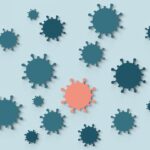Arris makes various wireless routers and modems that you can use to connect to your ISP. In some cases, you may know your Arris modem like the back of your hand, and in some cases, you might get confused.
One such modem present in the market is Arris TM822 and is one of the best produced by Arris. However, it can be confusing for a newbie to set it up, log in, and configure it on their own.
Not everyone can get professional help, and if you are one of them, worry no more because we have decided to make setting up your device easier. Read on and follow the step by step guide for your ease and enjoy your new modem to the fullest.
Table of Contents
How to Login to an Arris TM822 Modem
The Arris login process is the same for internet modem models and cables. The cable modems that Arris manufactures are dual-purpose, and they make use of Wi-Fi to connect to television for streaming purposes.
To understand how to connect to Arris TM822 Modem, read on below.
The Arris’s web interface for the router is the control panel of your device. To make customized changes to your device’s settings, you need to log in. Below, we have provided three steps for you to easily go through and log in to your device.
1. Connect to Arris Network
For setting up any Arris router, you should first be connected to the network. You can access the initial set-up page via a secure and smooth Wi-Fi connection or an Ethernet cable. You can quickly connect with your wireless or wired network with the help of your computer or phone.
We suggest that you use an Ethernet cable if you aren’t aware of the Arris router password. However, in case you use a Wi-Fi connection, locate your SSID and the Wi-Fi key. Then, connect that network onto your device.
These credentials are provided on a sticker that comes with the router. Once done, you can go to the next step.
2. Navigate to the Router IP
The next step is to open up your preferred web browser. Once you open it, enter the IP address in the browser’s address bar. Keep in mind that every model comes with a different IP address. Most of the time, the Router IP is 192.168.1.254 or 192.168.0.1. You will simply paste any of these two onto the address bar and get quick access to the administrator’s settings panel.
However, if this doesn’t work for you, then don’t worry. You can view the link mentioned down below to find your model’s IP address.
Also, sometimes, router IP addresses can be forgotten or come with spelling mistakes. So, for this reason, manufacturers tend to assign some URLs to allow easy access to the admin’s panel. With these URLs, you can easily access the management panel even if you do not know the default router gateway.
3. Enter The Default Login Information
After you reach the login page, you must now enter the login information into the password and username fields. On either side of your router or at the bottom, you will find the credentials to log in.
If you are unable to locate the credentials, the default credentials for Arris devices are provided in this article.
We have compiled Arris’s default username and password for different router models. Once you find the credential for your device, write them in the space provided and click the Sign-in or Enter button.
With these three steps, you will be able to enter into Arris TM822 Router’s control panel. You can change the setting according to what you want and enjoy the advantages of custom router configurations.
How to Reset an Arris TM822 Modem
Like any modem present in the market, Arris TM822 calls for an occasional reset as well. Two reset options come with this model, and both are used for entirely different purposes. The power cycle reset is for rebooting the modem during an outage, and this acts as a solution to a malfunction or temporary error.
Completing a power cycle reset is very easy and incredibly fast. It also helps solve multiple issues at once. On the other hand, a full factory reset is required when you no longer want the device and plan on repurposing or selling to someone else.
A factory reset will help remove the network information and restore the modem to its original settings, allowing it to operate on a new network.
To learn how to power cycle reset and factory reset your device, read on below.
Power Cycle Reset
To power cycle reset your modem or reboot it, you need to follow these steps:
1. Firstly, you need to unplug your modem from the power source, and then unplug the Ethernet cable from the computer and the modem.
2. Now you need to wait for about 30 seconds, and let all the power drain out from your modem.
3. Attach the power cord with your modem.
4. The next step is to attach your modem with an Ethernet cable by inserting it inside the Ethernet port.
5. Wait for at least two minutes for the rebooting process to work and then connect it to the internet.
6. Your modem will start. If the LED lights are blinking, then this means that it is connected to the main network. If it doesn’t blink, then you need to re-do the steps mentioned above.
If you face issues even after following the steps, then you will need to factory reset it. Read on to find out how to factory reset your Arris router.
How Do I Reset My Arris TM822 to Factory Settings?
The Arris router’s reset feature has many advantages, but there is one significant aspect that you shouldn’t ignore. When you reset your device, all changes you have made will clear out. Arris has made it quite simple for its users to reset their unit’s settings, and they do this by providing two different methods.
We have described both methods down below to easily reset your unit’s settings. Keep on reading to find out.
Use the Reset Button
Arris routers, including the TM822, can quickly be reset using the button given with all devices at the bottom. If you are having trouble finding this button, you can use the user manual. This manual comes with all the details needed regarding the login process and the device’s reset.
To reset the router, follow the following steps:
1. First, remember to locate and identify the reset button, and if you fail to find it, then search for it online through your device’s model number.
2. Once you find the button, press and hold it for around 15 seconds. Keep in mind that this may require a paperclip or a pen as the button can be tricky to reach with your fingers.
3. Wait for the resetting to finish, and that’s it.
This is the simple way of resetting your Arris router to factory settings. If this method doesn’t work out for you, then you may use the next technique.
Using the Web Interface
You can also reset the device using the web interface by Arris. This method can be slightly more complex than the straightforward reset button method.
1. The first thing to do is log in to your Arris device using the IP present on your model.
2. Find the interface where it is labeled Utilities. However, this can vary depending on the model you have.
3. The next step is to select the Factory Reset option and click on it. This will reset your device to its default settings completely.
4. Wait for the reset to finish, and you are done.
Using either of the two methods, you can easily reset your Arris router. However, if both the above methods don’t work, then you can use another alternative solution. This solution is explained below.
- If the power cycling and button reset setting both fail to restore your modem to normal mode, then it might be that your hardware is failing or that you have a corrupted Ethernet or power cord.
- To troubleshoot this issue, you need to check your Ethernet cord for damage and your power source for a loose connection.
- You then need to plug the power cord to a dedicated power outlet, which will provide you with a reliable power supply.
- If all your cables are working perfectly fine, then there is a possibility that the problem lies in the hardware itself.
- You need to look for a warranty backing your device or its repair policy to get a replacement, a repair, or a refund.
- If your unit is not under warranty, you will have to get a new device.
How to Configure Arris TM822 Modem
With Arris TM822, you can manually configure your Arris router to make it more secure and accessible to your other devices. To learn how to do that, read on below.
Initial Arris Modem Setup
The Arris router hardware should be hooked up before you start configuring other settings. To do so, plug the coaxial cable into the Arris modem from the “Cable In” port on the back. Make sure that your cable is plugged properly.
Now connect the other end of the cable to a coaxial splitter, which is usually located near the TV. Plug the Ethernet cable onto the “Cable Out” port on the modem and then connect the other end of that cable to your gaming console, computer, or whatever device you are working with.
If you are using a separate router to get a wireless (Wi-Fi) signal, connect it through the Ethernet cable to the Arris modem.
Plug the power cable to the device and wait for at least five minutes for it to boot up before you set the network completely. You will start to see a green light, and it will stay lit when the Arris modem is powered up completely.
1. Set Up The Network
You can now start setting up the Arris modem by launching a web browser on the computer. Go to the IP address associated with your modem and log in to the modem’s control panel using the password and username provided.
Click on the login button and then proceed with the “Basic Setup” tab present on the top side of the screen to view your network settings.
You can change the device’s name and also enable wireless connectivity if this is built-in in your Arris unit. If you enable Wi-Fi, you need to name the wireless network SSID and set the security mode as WEP or WAP2-PSK or WPA2/WPA.
It is recommended that you choose the WPA-PSK setting as it is compatible with all wireless devices. Also, make sure that you set a password for your Wi-Fi network as this ensures security. Don’t forget to click “apply” once you are done.
2. Configure Common Settings
Now you can go ahead and configure the settings for your Arris modem using the control panel section. Click the “WAN Setup” tab to view the configuration settings. Here you are allowed to change the DHCP (Dynamic Host Configuration Protocol) settings that are in place for your modem’s wireless network.
These include the subnet mask and the IP address.
Your settings here depend on the recommendation of your cable internet provider. You can also choose the “LAN Setting” tab to change these IP settings for your local area network. Click on the “Firewall” tab to set up and enable a firewall for your Arris network and also make sure to set up parental control to prevent people from visiting unwanted websites.
However, Firewalls can make it difficult for you to connect to your device, so make sure that you check with your cable provider to put the right setting in place.
Also, from time to time, click on the utility tab to update Arris modem’s firmware. With new firmware updates, your device’s performance will improve, and it will get rid of loopholes that hackers can exploit.
Arris TM822 Specs
The Arris TM822 is an outstanding modem in terms of performance. It comes with the following features:
- Touchstone DOCSIS 3.0 8X4
- Voice over IP (VoIP)
- Embedded multimedia terminal adapter
- Ultra-high-speed data access
- Multiple battery pack options to help support telephone services during power outages.
This TM822G modem is a good pick for users in small offices or houses, considering the eight-by-four bonded channels’ high-performance. It also comes with ARRIS battery back-up features and voice and IPv6 support.
Using this unit, cable operators can provide you with data services at a greater speed than 300 Mbps.
Additionally, TM822 provides full support for various voice codecs, HD Voice support, and multiple call signaling techniques such as Legacy SIP NCS and PacketCable 2.0 IMS.
Arris also offers advanced diagnostic features that make troubleshooting very easy for you. It also has two independent 96MHz wide RF tuners to gather downstream channels up to 16HZ.
Conclusion
With all the information present above, you can easily buy Arris TM822 and log in, configure, and reset it when needed. It is a great modem, and Arris has made quite a name in the industry with its high quality and easy-to-use devices. They have plenty of different kinds for you to choose from, and with this article, you can easily learn how to set it up on your own.
People Also Ask
The internet can be a very confusing place, especially for newbies in the tech world. All the technical terms and router-related answers can go over your head. So we have answered important queries for you.
How Do I Access My Arris TM822 Modem?
To access your TM822 modem, simply enter http://192.168.100.1 into the address box, and a status page will appear. Here you will get all the control needed to access your modem easily.
How Do I Update My Arris Router’s Firmware?
When you follow the configuration steps mentioned above, you will come across updates. Once you update your modem, it will become more secure from hackers. You can also set-up the firmware according to your needs during the configuration process, but it is recommended that you take professional help.
What is the Difference Between the Arris TM822 & TM822g?
The difference between TM822 and TM822G is none. Both modems are the same as one another and have the same features.
How to Bridge Arris TM822
To Bridge Arris TM822, you simply have to click on the LAN set-up. Then you need to go to NAT Mode and select RouterWithNAT and then click on “apply” for it to work.